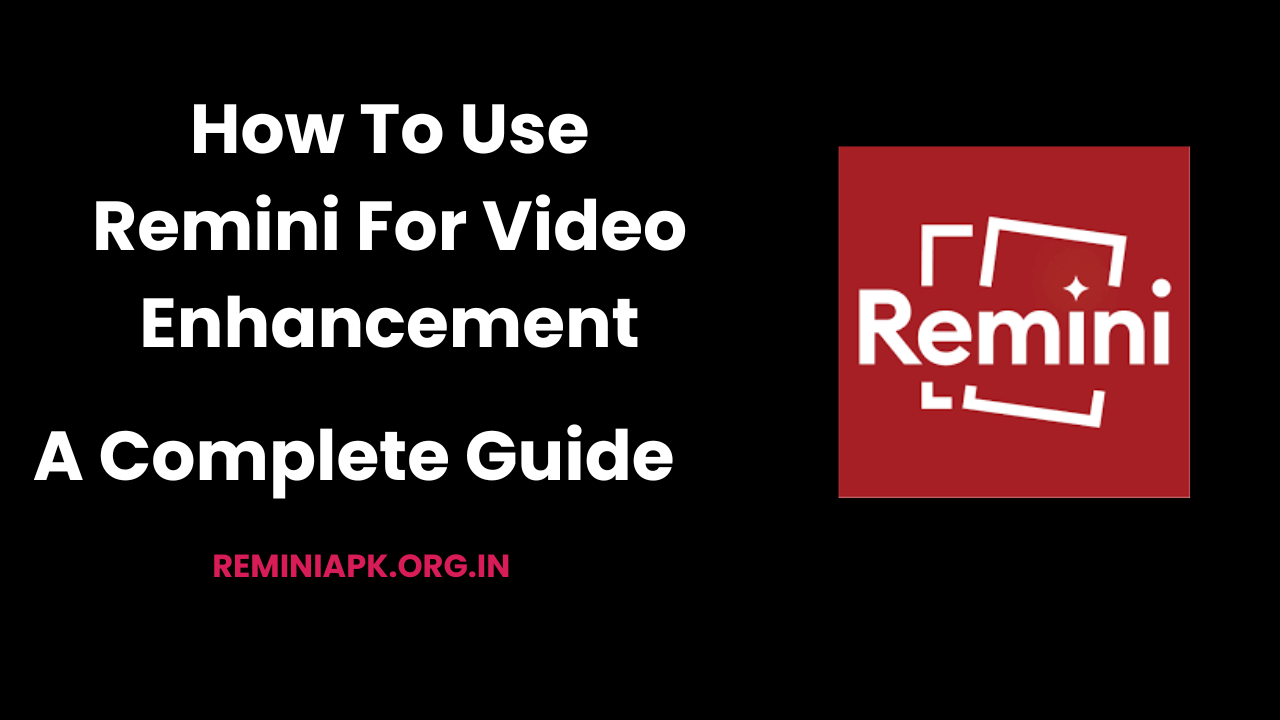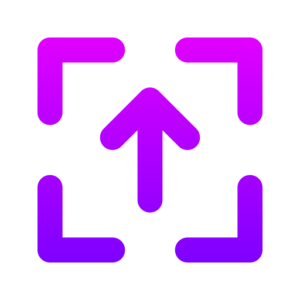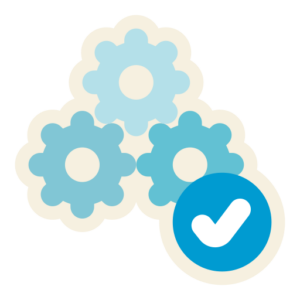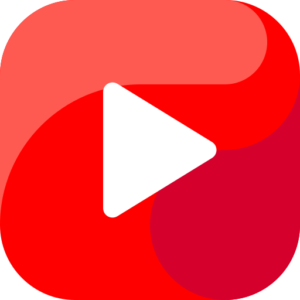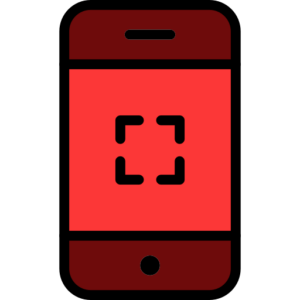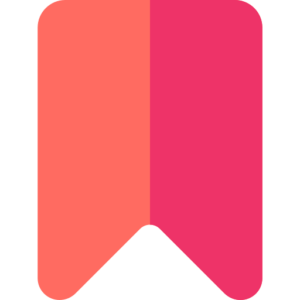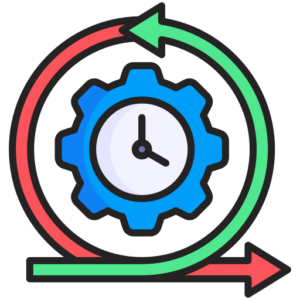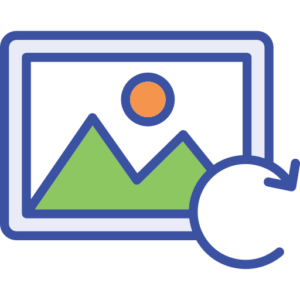In today’s digital world, video content is more important than ever. Whether you’re a professional videographer, a content creator, or simply someone who enjoys capturing moments on video, enhancing the quality of your footage can make a significant difference. Remini, an AI-powered video enhancement tool, allows users to transform low-quality videos into stunning high-definition masterpieces. This comprehensive guide will walk you through the process of using Remini for video enhancement, covering everything from installation to advanced techniques.
Understanding Remini’s Video Enhancement Features
Before diving into the steps for enhancing videos with Remini, it’s essential to understand what features the app offers:
- AI-Powered Enhancements: Remini employs advanced artificial intelligence algorithms to analyze and enhance video quality. This includes improving resolution, reducing noise, and sharpening details.
- User-Friendly Interface: The app is designed with simplicity in mind, making it accessible to users of all skill levels. You don’t need extensive editing experience to achieve impressive results.
- Automatic Processing: Remini automates the enhancement process, allowing users to achieve professional-quality results without manual adjustments.
- Before-and-After Comparisons: Users can easily compare the original video with the enhanced version, providing a clear visual representation of the improvements made.
Step-by-Step Guide to Using Remini for Video Enhancement
Step 1: Download and Install Remini
The first step in enhancing your videos with Remini is to download and install the app. It is available for both iOS and Android devices.
- For Mobile Devices:
- Go to the Google Play Store or Apple App Store.
- Search for “Remini” and download the app.
- Once downloaded, open the app and create an account or log in using your existing credentials.
- For Desktop Users:
- Visit the official Remini website.
- Sign up for an account if you don’t have one already.
- Ensure you have a stable internet connection as you will be uploading videos online.
Step 2: Upload Your Video
Once you have installed the app or accessed the web version, it’s time to upload the video you want to enhance.
- Mobile App:
- Open the Remini app and tap on the “Videos” button located at the top right corner.
- Select the video from your gallery that you wish to enhance.
- Web Version:
- Click on the “Upload” button on the homepage.
- Choose the video file from your computer that you want to improve.
Step 3: Choose Enhancement Options
After uploading your video, you will be presented with various enhancement options. Remini offers different settings that cater to specific needs:
- Resolution Enhancement: This option improves the overall resolution of your video, making it sharper and clearer.
- Noise Reduction: This feature reduces graininess and unwanted noise in your footage, resulting in a cleaner image.
- Detail Restoration: This setting enhances fine details within your video, ensuring that textures and features are more pronounced.
Select the enhancement options that best suit your video’s requirements.
Step 4: Initiate Video Enhancement
With your video uploaded and enhancement options selected, it’s time to start the enhancement process.
- Mobile App:
- Tap on the “Enhance” button after selecting your desired options.
- Web Version:
- Click on “Enhance” and let Remini’s AI algorithms work their magic. The processing time may vary depending on your video’s length and complexity.
Step 5: Preview Your Enhanced Video
Once Remini has completed enhancing your video, you’ll have the option to preview it before saving. This step is crucial as it allows you to assess whether the enhancements meet your expectations.
- Use the before-and-after comparison feature to see how much improvement has been made.
- If you’re satisfied with the results, proceed to save your enhanced video; if not, consider adjusting some settings and re-running the enhancement process.
Step 6: Download Your Enhanced Video
After reviewing your enhanced video:
- Mobile App:
- Tap on “Download” or “Save” to store it in your device’s gallery.
- Web Version:
- Click on “Download” once you’re happy with how it looks. The enhanced video will be saved directly to your computer.
Tips for Optimal Video Enhancement with Remini
To get the best results when using Remini for video enhancement, consider these tips:
1. Start with Good Quality Footage
While Remini can enhance low-quality videos, starting with decent footage will yield better results. Ensure that:
- Your original videos are well-lit and stable.
- You use a good camera or smartphone for recording.
2. Experiment with Different Settings
Don’t hesitate to try out various enhancement options available in Remini. Each video may require different adjustments based on its unique characteristics:
- Play around with resolution settings and noise reduction levels until you find what works best for each specific clip.
3. Use Shorter Clips for Faster Processing
If you’re working with longer videos, consider breaking them into shorter clips before enhancing them. Shorter videos typically process faster and allow you to see results more quickly.
4. Regularly Update Your App
Ensure that you keep your Remini app updated to access new features and improvements. Regular updates can significantly enhance performance and introduce new capabilities that improve user experience.
5. Backup Original Videos
Before enhancing any videos, always back up your original files. This practice ensures that you have access to unaltered versions if needed later on or if you’re not satisfied with the enhancements made by Remini.
Common Issues and Troubleshooting
While using Remini is generally straightforward, users may encounter some common issues:
Slow Processing Times
If you find that processing times are longer than expected:
- Check your internet connection; a stable connection can significantly reduce processing times.
- Consider upgrading your subscription if you’re using a free trial version; premium accounts often receive priority processing times.
Limited File Size Support
Remini may have limitations regarding file sizes it can process:
- For larger files (over 60MB), consider compressing them before uploading or splitting them into smaller segments for enhancement.
Lack of Audio Enhancement
Currently, Remini focuses primarily on visual enhancements without options for audio improvement:
- If audio quality is a concern, consider using separate audio editing software after enhancing your video visuals in Remini.
Conclusion
Enhancing videos with Remini is an accessible way for anyone—from casual users to professional videographers—to improve their footage effortlessly. By following this complete guide, you’ll be equipped with all the knowledge needed to utilize this powerful AI-driven tool effectively.
From downloading and installing the app to uploading videos and selecting enhancement options, each step is designed for ease of use while ensuring high-quality results. Remember always to start with good quality footage and experiment with different settings for optimal enhancements!
With these techniques in mind, unleash your creativity by transforming ordinary videos into stunning visual experiences using Remini!