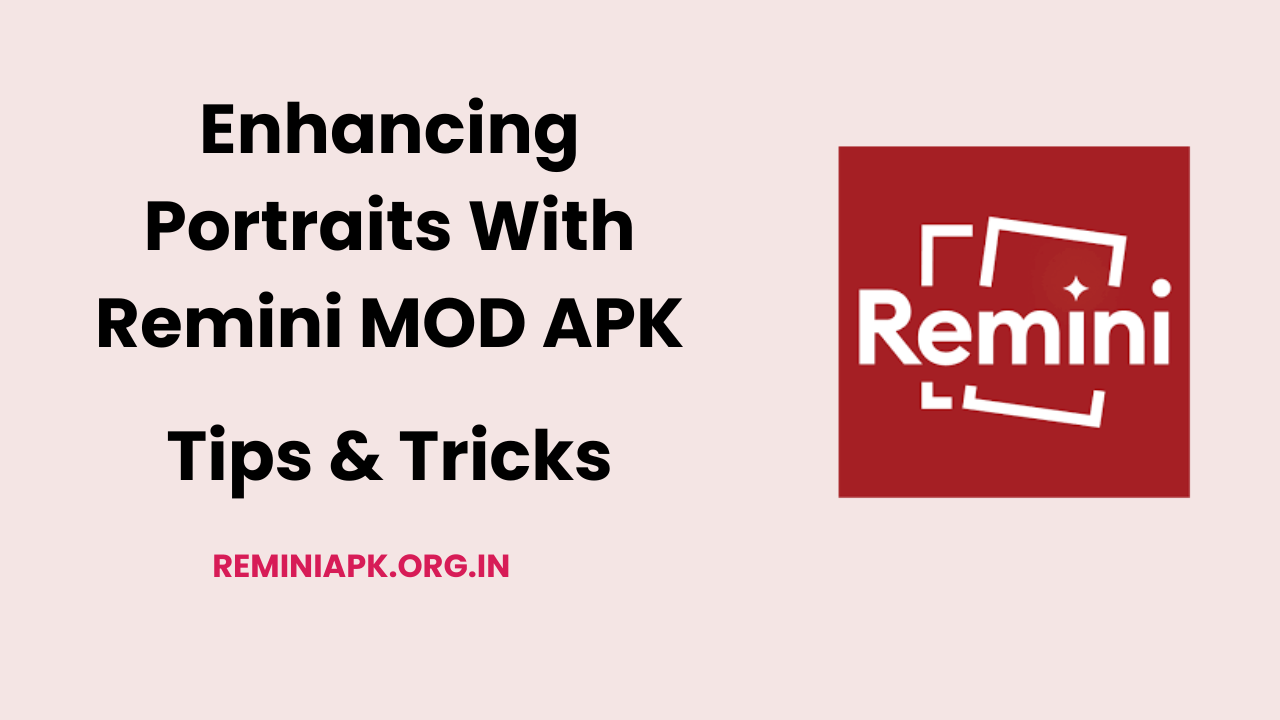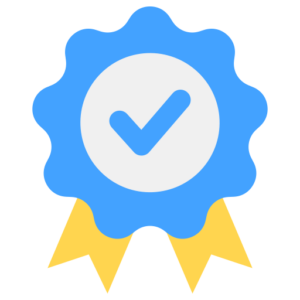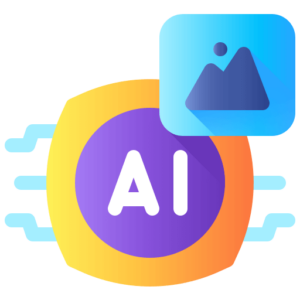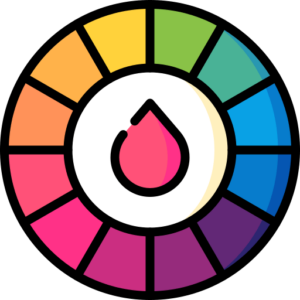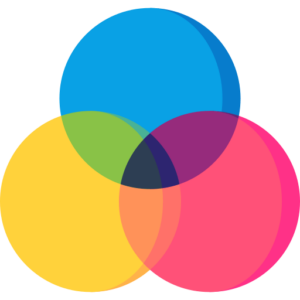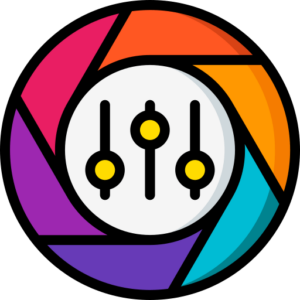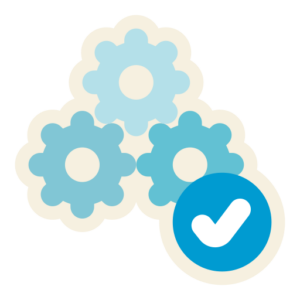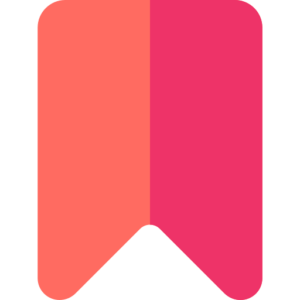In the digital age, capturing stunning portraits has never been easier, thanks to advanced photo editing applications like Remini. Using artificial intelligence, Remini transforms ordinary images into breathtaking works of art, making it a favorite among photographers and casual users alike. This article will explore effective tips and techniques for enhancing portraits using Remini, ensuring that your photos stand out and capture the essence of your subjects.
Understanding Remini’s Features
Before diving into the tips and techniques, it’s essential to understand what makes Remini a powerful tool for portrait enhancement. The app offers several key features that can significantly improve your images:
- AI-Powered Enhancements: Remini utilizes advanced AI algorithms to analyze and enhance images, sharpening details and improving overall quality.
- Face Enhancer: This feature specifically focuses on facial details, smoothing skin textures, brightening eyes, and enhancing features without losing natural beauty.
- Color Correction: Remini automatically adjusts colors to ensure that skin tones appear vibrant and true to life.
- Background Enhancement: The app can also enhance backgrounds, making portraits pop by improving the overall composition.
Understanding these features will help you utilize Remini effectively for portrait enhancement.
1. Start with a High-Quality Image
The foundation of any great portrait is a high-quality image. While Remini excels at enhancing low-resolution photos, starting with the best possible image will yield superior results. Here are some tips for capturing high-quality portraits:
- Good Lighting: Natural light is ideal for portraits. Aim to shoot during golden hour (early morning or late afternoon) for soft, flattering light.
- Stable Camera: Use a tripod or stabilize your camera to avoid motion blur. If you’re using a smartphone, consider using a steady surface or a selfie stick.
- Focus on Composition: Pay attention to framing and composition. Use the rule of thirds to position your subject effectively within the frame.
2. Use the Face Enhancer Feature
Once you have your portrait ready, it’s time to enhance it using Remini’s Face Enhancer feature. This tool is designed specifically for improving facial details while maintaining a natural look.
How to Use the Face Enhancer
- Open Remini: Launch the app and select the “Portrait” option from the main menu.
- Upload Your Image: Choose the portrait you want to enhance from your gallery.
- Apply Face Enhancement: After uploading, press the red check mark to initiate the enhancement process. Remini will analyze the image and apply improvements automatically.
- Compare Results: Use the “Before and After” slider to compare the original photo with the enhanced version. This feature allows you to see how effectively Remini has improved facial details.
- Save Your Image: If you’re satisfied with the enhancements, save your image directly to your device.
3. Adjust Colors for Natural Skin Tones
Color accuracy is crucial in portrait photography, as it affects how skin tones appear in your images. Remini’s color correction capabilities help ensure that your subjects look their best.
Tips for Color Correction
- Automatic Adjustments: Utilize Remini’s automatic color correction feature for quick adjustments. This tool can fix issues related to lighting and color balance without manual intervention.
- Manual Fine-Tuning: If needed, manually adjust brightness and saturation levels after applying automatic corrections. This step allows you to achieve a more personalized look that complements your subject’s features.
4. Enhance Backgrounds
A well-composed background can elevate a portrait significantly. While focusing on your subject is essential, enhancing the background can create a more dynamic image overall.
How to Enhance Backgrounds in Remini
- Select Background Enhancement: After applying face enhancements, navigate to the background enhancement option within Remini.
- Adjust Background Details: Use this feature to sharpen details in the background or apply subtle effects that complement your subject without distracting from them.
- Balance Between Subject and Background: Ensure that enhancements do not overshadow your subject; they should work together harmoniously to create a cohesive image.
5. Experiment with Filters
Filters can add unique styles and effects to portraits, but it’s essential to use them judiciously. Overusing filters can lead to unnatural-looking images that detract from the subject’s beauty.
Best Practices for Using Filters
- Choose Wisely: Select filters that enhance rather than overwhelm your portrait. Look for options that complement skin tones and add warmth or depth without altering natural features drastically.
- Customize Filter Settings: If available, customize filter settings instead of relying on default options. Tailoring filters allows you to achieve desired effects while maintaining authenticity in your portraits.
6. Utilize Batch Processing for Multiple Portraits
If you have several portraits to enhance, consider using Remini’s batch processing feature. This capability allows you to edit multiple images simultaneously, saving time and effort.
Steps for Batch Processing
- Select Multiple Images: In Remini, choose all the portraits you want to enhance at once.
- Apply Enhancements Simultaneously: Initiate enhancements across all selected images using available tools like face enhancer and color correction.
- Review Results Individually: After processing, review each image individually using the “Before and After” slider before saving them all at once.
7. Pay Attention to Details
Details matter in portrait photography; small adjustments can make a significant difference in overall quality. Focus on enhancing specific elements that contribute to a polished final image.
Key Areas of Focus
- Eyes: Brightening eyes can make portraits more engaging; use Remini’s features to enhance eye clarity and color vibrancy.
- Skin Texture: Smooth skin textures while preserving natural features; avoid excessive smoothing that may lead to an artificial appearance.
- Hair Details: Enhance hair texture by adjusting brightness and contrast levels; this step adds depth and dimension to your portraits.
8. Save Original Files
When editing portraits in Remini, always save original files before making changes. This practice ensures you have access to unaltered versions if needed later on.
Importance of Saving Originals
- Revisit Edits Later: Having original files allows you to revisit edits or try different enhancement techniques without starting from scratch.
- Experiment Freely: Knowing you have backups encourages experimentation with various styles and techniques without fear of losing valuable images.
9. Seek Feedback from Others
After enhancing portraits with Remini, consider sharing them with friends or fellow photographers for feedback. Constructive criticism can provide valuable insights into areas for improvement and help refine your editing skills over time.
How to Seek Feedback Effectively
- Share on Social Media: Post enhanced portraits on social media platforms where photography communities gather; ask for opinions on specific aspects such as composition or color balance.
- Join Photography Groups: Participate in online photography forums or groups where members share their work; engage with others by asking for feedback on recent edits made using Remini.
Conclusion
Enhancing portraits with Remini is an exciting journey that combines technology with creativity. By understanding how to utilize its powerful features effectively—such as face enhancement, color correction, background enhancement, and more—you can transform ordinary photos into stunning works of art that capture the essence of your subjects beautifully.
Remember always to start with high-quality images, experiment with different techniques, and seek feedback from peers as you refine your skills over time! With these tips in mind, you’ll be well-equipped to create breathtaking portraits using Remini while enjoying an enriching editing experience!